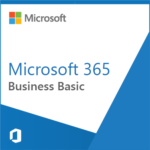Are you struggling to balance your work and personal life while keeping up with the ever-growing list of tasks? Do you feel like there are never enough hours in a day to get everything done? If so, then it’s time to upgrade your productivity game with Microsoft 365 and Edge – the ultimate multitasking duo! These powerful tools can help streamline your workflow, enhance collaboration, and boost efficiency. So buckle up and get ready to take charge of your productivity like never before!
Introduction: Why Microsoft 365 and Edge are the Perfect Multitasking Duo
Microsoft 365 and Edge are the perfect multitasking duo because they are designed to work together seamlessly. Microsoft 365 is a productivity suite that includes everything you need to get work done, from email and calendar to file storage and collaboration tools. Edge is a fast, secure web browser that makes it easy to access your Microsoft 365 apps and services.
Together, Microsoft 365 and Edge give you everything you need to be productive, whether you’re working from home or in the office. With Microsoft 365, you can stay organized and connected with your team, no matter where you are. And with Edge, you can quickly find the information and resources you need to get your work done.
What is Microsoft 365?
Microsoft 365 is a subscription service that provides users with access to a variety of Microsoft products and services. These products and services include the Microsoft Office suite of apps, cloud storage, email, and other productivity tools. Microsoft 365 also gives users access to special features and discounts on other Microsoft products and services.
What is Microsoft Edge?
1. What is Microsoft Edge?
Microsoft Edge is a web browser designed for Windows 10. It is faster and more secure than other web browsers, and it offers features that can help you be more productive. With Microsoft Edge, you can easily multitask by opening multiple tabs and keeping them organized with Tab Preview. You can also save time by using the built-in Reading View to reformat articles for easy reading, or by using Cortana to find information on the web without leaving your current page. Plus, with Microsoft Edge Extensions, you can customize your browsing experience to better suit your needs.
How to Use Microsoft 365 and Edge to Maximize Productivity
If you’re looking to maximize your productivity, Microsoft 365 and Edge are the ultimate multitasking duo. Microsoft 365 is a cloud-based productivity suite that gives you access to Word, Excel, PowerPoint, and more, while Edge is a fast and secure browser that lets you easily switch between tabs and windows. Here’s how to use both Microsoft 365 and Edge to get the most out of your workday:
1. Get started with Microsoft 365: To get started with Microsoft 365, sign in with your Microsoft account or work or school account. If you don’t have an account yet, you can create one for free. Once you’re signed in, you’ll be able to access all of your Microsoft 365 apps and services in one place.
2. Make the most of Office apps: With Microsoft 365, you can create and edit documents, spreadsheets, and presentations from anywhere. The Office apps are designed to work seamlessly together, so it’s easy to move between them as you’re working on a project. Plus, with Office Online, you can access your files from any computer or device with an internet connection.
3. Stay connected with OneDrive: OneDrive is a cloud-based storage service that comes with your Microsoft 365 subscription. With OneDrive, you can store files online and access them from anywhere. Plus, if you have multiple devices (like a laptop and a tablet), OneDrive keeps your files synced across all of them so you always have
Tips for Managing Multiple Tasks with Microsoft 365 and Edge
If you’re like most people, you have a lot on your plate. You’re juggling work, family, and social obligations, and it can be tough to stay on top of everything. Fortunately, Microsoft 365 and Edge are here to help.
Here are some tips for managing multiple tasks with Microsoft 365 and Edge:
1. Use the built-in task manager.
Microsoft 365 comes with a built-in task manager that can help you keep track of what you need to do. To access it, just click the “Tasks” icon in the upper-right corner of the screen. From there, you can add new tasks, set due dates, and mark tasks as complete.
2. Make use of Cortana’s reminders.
Cortana is Microsoft’s digital assistant, and she can be a big help when it comes to staying organized. You can ask Cortana to remind you about specific tasks at specific times, and she’ll make sure you don’t forget anything important.
3. Create a OneNote notebook for each project.
If you’re working on multiple projects at once, it can be helpful to create a separate OneNote notebook for each one. That way, you can keep all of your project-related notes in one place and easily refer back to them when needed.
4. Use the Sticky Notes app to jot down ideas quickly.
The Sticky Notes app is a great way to
Troubleshooting Common Issues with the Combination of Microsoft 365 and Edge
If you’re using Microsoft 365 and Edge, you may occasionally run into some issues. Here are some troubleshooting tips for common problems:
1. Issue: You can’t save files to your OneDrive account.
Solution: Check the file size of the document you’re trying to upload. If it’s over 25 MB, you’ll need to use the OneDrive desktop app to upload it.
2. Issue: You’re having trouble opening or editing Office documents in Edge.
Solution: Make sure that Office Online is set as your default program for handling Office documents. To do this, go to Settings > Apps > Default apps and scroll down to the “Office” section. Click on the program you want to use (Edge, Word, Excel, etc.), then click “Set this program as default.”
3. Issue: You’re seeing a “Please sign in” error when trying to access your Microsoft 365 account.
Solution: Clear your browser’s cookies and cache, then try signing in again. If that doesn’t work, try resetting your password.
Conclusion
Microsoft 365 and Edge are the perfect duo to optimize your productivity. Together they give you access to all your files, documents, and applications with ease, while keeping track of everything you do in one place. With an intuitive user interface and integrated features like web browser synchronization and task tracking tools, this dynamic pair is sure to amplify your efficiency no matter what kind of tasks you’re tackling. Give them a try today!